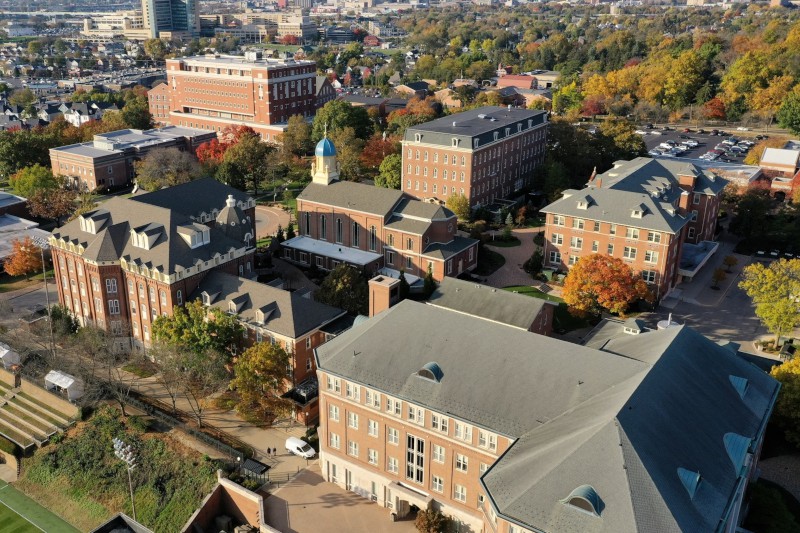Center for Online Learning
Training modules and professional development sessions for UD instructors on a wide variety of topics, including learning technologies and pedagogy.
Whether you’re a full professor or an adjunct, your teaching has a powerful impact on our students. Today’s students have expectations around how learning technologies can augment their learning. The Center for Online Learning is here to support you in meeting your students’ needs, whether you’re teaching on-campus or asynchronously online.
The custom training programs and materials below will help you stay up-to-date on UD’s essential learning technologies and innovative teaching practices. Take some time to explore and engage with these professional development resources.
Program Modules

Isidore
Isidore Help Lab
Duration: 1hr
Isidore
Tools for Teaching: Lightning Round
Duration: 1hr
Tuesdays @ Ten
Monthly Faculty Lounge
Duration: 1hr
ChatGPT
Students are Cheating with ChatGPT. Now What?
Duration: 1hr
ChatGPT
Are Written Assignments Dead?
Duration: 1hr
ChatGPT
Joining Forces with ChatGPT
Duration: 1hr
Instructional Design & Media
Why (and How To) Teach with Podcasts
Duration: 1hr
Instructional Design & Media
Backstage Tour: Media Studio
Duration: 1hr
Instructional Design & Media
Mastering Slide Design: Impactful Visuals
Duration: 1hr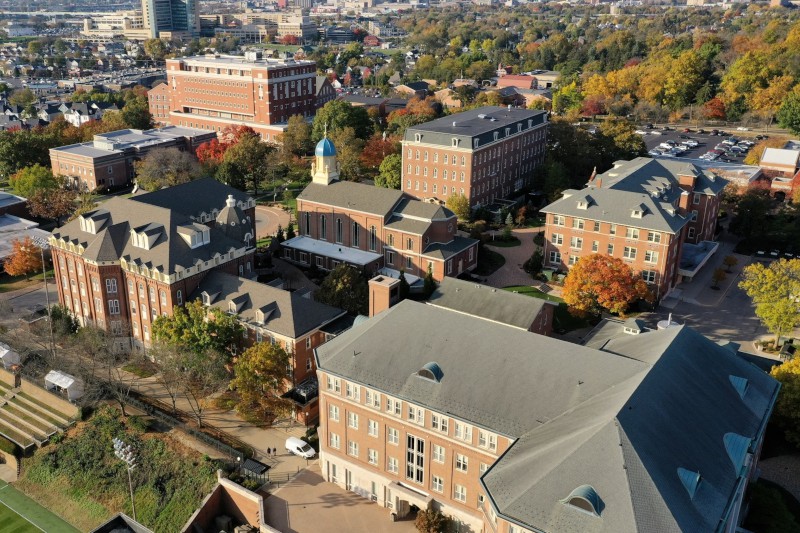
Isidore
Isidore Onboarding
Est. 45 min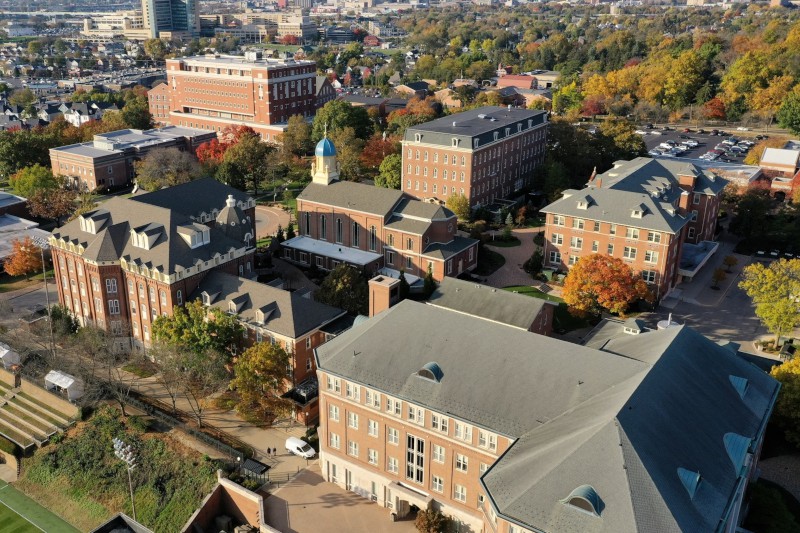
Instructional Design & Media
Accessibility
Est. 35 min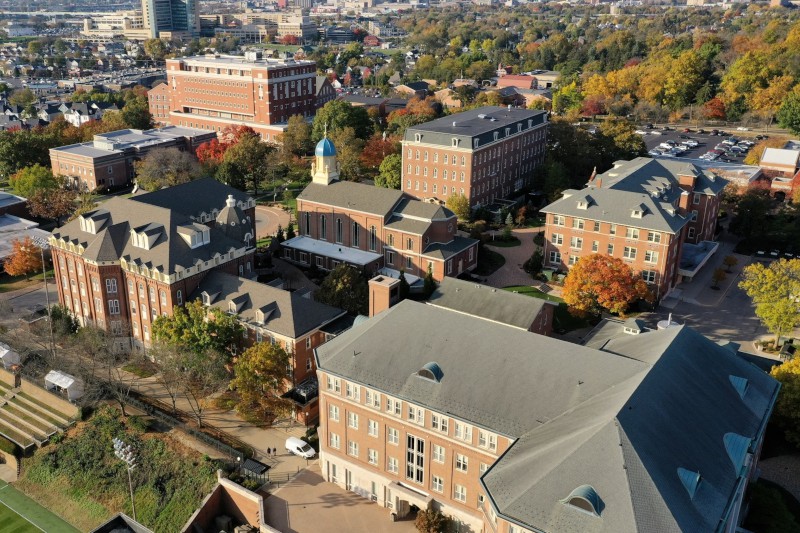
Instructional Design & Media
Why Video – Why Warpwire?
Est. 36 min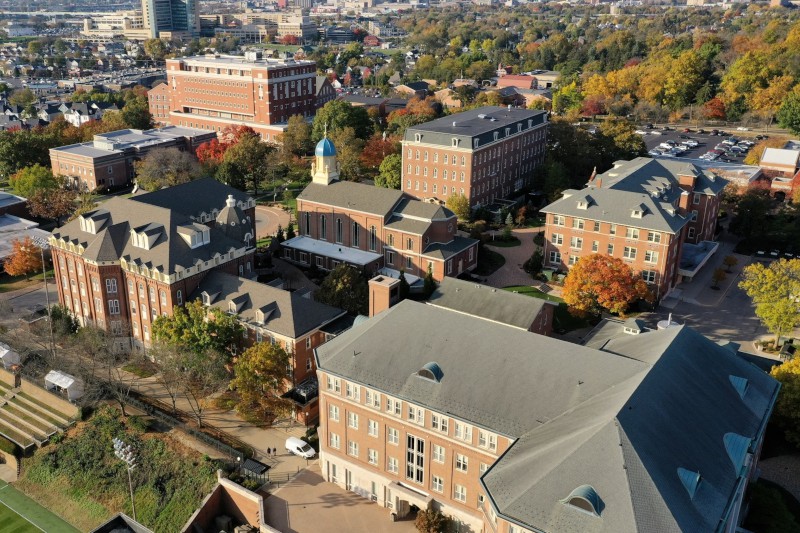
Instructional Design & Media
Teaching Online
Est. 50 min